Amazon FireStick is one of the most popular streaming devices on the market, with top-notch features and device support. It works on any TV that has an HDMI or a similar port on its back.
But for all its greatness, Amazon FireStick on its own does not provide you with any content. It is a device by nature, but it really works more like a platform. You need the device to access all of your favorite streaming apps on your smart TV.
Most of the time, you’ll need to sign up for Amazon Prime Video to get content on Amazon FireStick. You could also sign up for any of the other streaming services available. But you can also stream content with Freeview, and that’s what this article will cover.

In this step-by-step guide, we’ll show you how to download and watch Freeview on FireStick and FireTV.
What Is Freeview for FireStick?
Contents
Freeview for FireStick includes some of the most in-demand TV channels, including Sky, Channel 4, ITV and BBC. In total, the service offers over 15 HD channels and 70 SD channels.
The app will require a connection to work properly. Before moving ahead, though, we’ll explain why you need to get a VPN before using Freeview for streaming on FireStick and Fire TV.
Freeview Features
- Over 70 SD channels
- Over 15 HD channels
- On-demand content channels available
- Offers catch-up content from channels like Sky Sports, BBC iPlayer, UKTV Play, CBS, Channel 4 and ITV Hub
- Users can subscribe to individual channels
- FireStick and Fire TV users can stream all the popular channels without a subscription
Use a VPN With Freeview on FireStick

When you’re streaming content on the internet, third-party entities are recording the information you generate. This usually happens because, by default, your computer exposes your IP address to the websites you visit, the apps you use, third-party advertisers, hackers or anyone else who is monitoring your network.
Apart from hackers, government surveillance agencies along with application developers and internet service providers have the ability to not only track what you do on the internet but also record that data and sell it to the highest bidder in a marketplace that you don’t have access to—all without your knowledge.
So, it’s always a good practice to think about what’s happening to your data as you stream videos and read content on the internet. The best and most convenient way to avoid having your data exposed to third-parties is to use a Virtual Private Network (VPN) service.
You’ll need a VPN service with the necessary infrastructure to boost your privacy and hide your real location. A VPN will also give you a new IP address, which further protects you while you roam the online world.
How To Install Freeview on FireStick
Amazon FireStick makes it easy for users to download and install the apps they want. The selection is vast and the process is as painless as possible.
The only problem is that the FireStick App Store isn’t inclusive of all the apps you might want. If you go to the FireStick store right now and try to search for the Freeview app, you won’t find it. The store might suggest alternatives in the same general category, but the actual app isn’t available.
To get around this, you’ll need to sideload the Freeview Play APK.
Sideloading apps to your FireStick device is a quick process, but first, you need to find a reliable alternative source for the APK you want to install. Since you want Freeview on Fire Stick, you need the Freeview app for FireStick from somewhere other than the Amazon store.
APKPure and APKMirror are two sites that offer all kinds of APK files for you to download and sideload on your FireStick device.

To sideload an application, you’ll have to change a few settings on your FireStick:
- First, download the Downloader app from the Amazon app store on your Fire Stick device. If you don’t know how to do that, refer to our Downloader guide here.
- Use the Downloader app to search for the Freeview app and install it from there. Or, you could search for a reliable APK source that lets you download the Freeview app on your FireStick.
- After that, depending on the path you’ve taken, you’ll have to install the Freeview APK.
After you’ve done this, you should be able to stream content from the Freeview APK.
How To Watch Freeview Online via FireStick
Step 1: Enable Third-Party Apps on Your FireStick to Install Freeview on FireStick
Turn on your FireStick device and go to the Settings menu from the homepage. (The Settings option is usually available in the upper corner of your homepage.)
From Settings, click on My Fire TV or Device, depending on your make and model.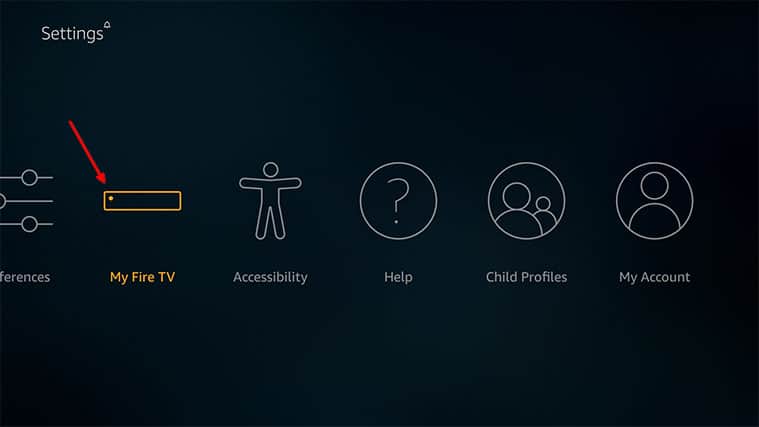
Click Developer Options and then go to Apps From Unknown Sources. You need to set its status to ON.

Note:
FireStick may present a warning pop-up since sideloading apps can harm your device. In this case, the Freeview app is legitimate and reliable, so you can proceed past the warning.Step 2: Get the Downloader App To Install Freeview on FireStick
Press the Home button to go back to your home screen, then use the Search function to search for the Downloader app. (The search function comes in the shape of a magnifying glass icon in the top-left of your home screen.)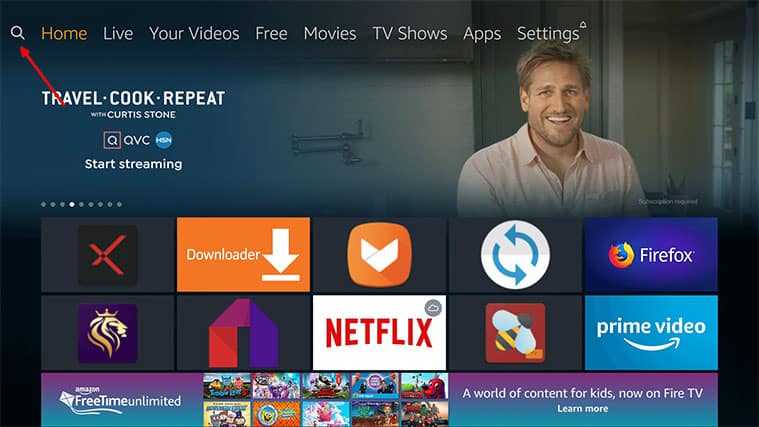
Search for the Downloader app to download and install it. You can use your remote, on-screen keyboard or even your voice if your device supports it.

The Search feature will take you to the Amazon App Store. Click the Get button on the new screen to finish the download process. Then launch the Downloader app and give it the permissions it needs. Then hit OK and go to the Home section from the menu that appears on the left.
You should see a URL input field. Click it and insert the URL: https://apkpure.com/p/au.com.freeview.fv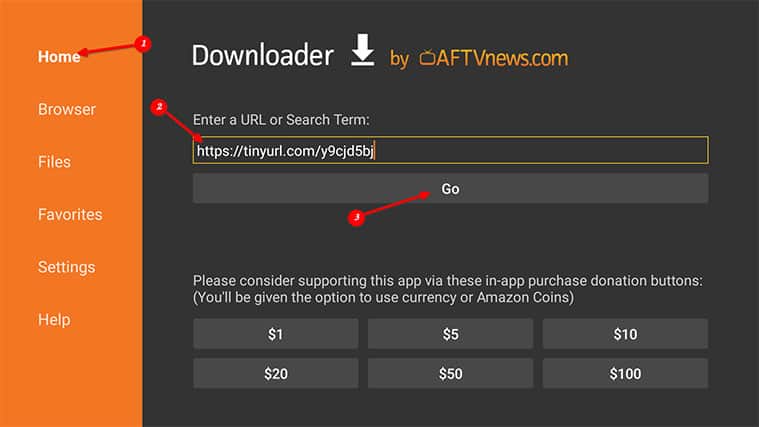
Click on Go and the Downloader app will begin installing. 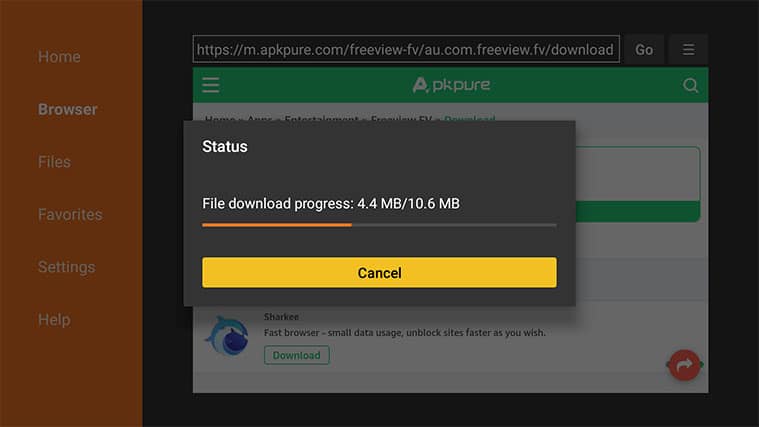 Click Next and then Install.
Click Next and then Install. 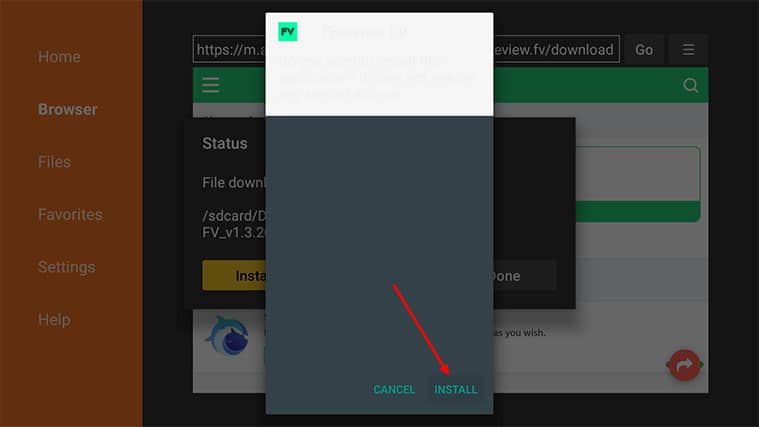
This will install Freeview on FireStick or Fire TV. To use the Freeview application, go to Apps & Channels from the home screen and search for it there.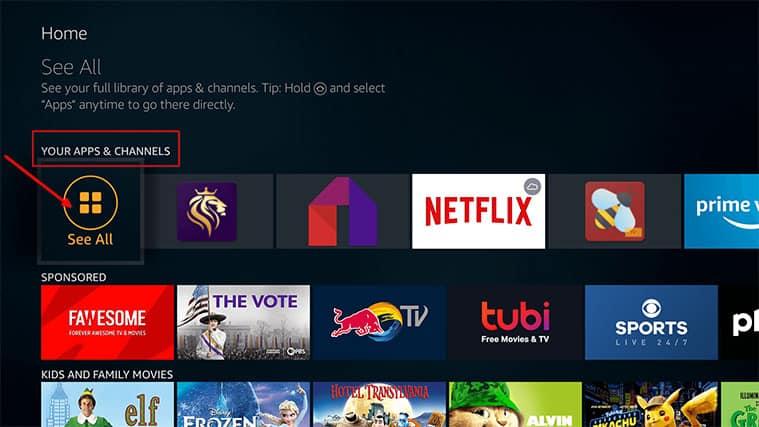

Conclusion: Freeview on FireStick

If you run into any problems or if the link provided above doesn’t work for you, let us know in the comments section below and we’ll get back to you ASAP.
