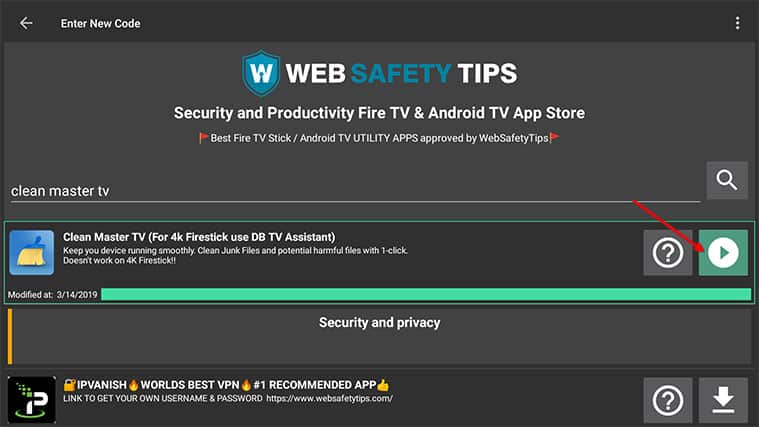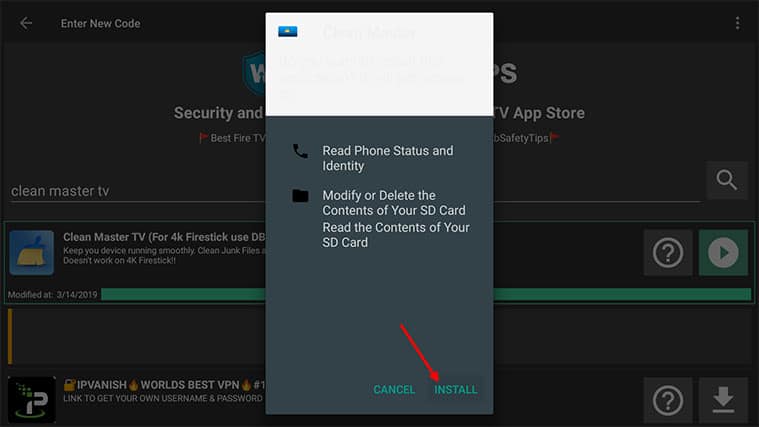FireStick devices are becoming more popular by the month. The number of people using their FireStick for activities other than streaming is only getting higher.
Due to increased usage, most Amazon FireStick devices are bogged down with old pictures, videos, apps and files that the FireStick user may not need anymore. This is why it’s good to clean out your FireStick device regularly to make sure it stays fresh and light.
The best app to help you do this is Clean Master for FireStick.
If we could rank FireStick apps by popularity, Clean Master for FireStick would be among the top 10. It’s so popular that some Android manufacturers pre-install this app on their smartphones.
Millions of people have downloaded Clean Master, and based on the ratings it receives, the app can improve the performance of your Android device and/or FireStick.

So, how do you go about installing and using Clean Master to clean out your FireStick files? We’ll walk you through how to do it in this quick guide.
Before Using Clean Master, Get Yourself a VPN Service
Contents
The thing about streaming content on FireStick is that it is not private. While you’re streaming a movie or TV show, third-party trackers can easily monitor and record information such as your general location and your device’s IP address.
A hacker with advanced skills could steal your identity if they have enough personal data on you. Then, you also have to think about all the other apps on your phone that may be collecting data on you.
If you use a VPN while using an app on your phone, computer or streaming device, you can easily protect your data from being exposed to any third party that might be monitoring your network.
Note:
You can also use a VPN to avoid network throttling from your internet service provider.ISPs often throttle customers’ internet connections to preserve bandwidth power and prevent servers from overloading. Consequently, your internet service will be slower when your ISP is throttling your connection.
If you want to protect yourself against all these problems, we suggest using a VPN service.
VPN services offer benefits such as:
- Providing you with a new IP address
- Hiding your real IP address and, by extension, your location
- Encrypting your data as it travels from one connection to another
- Protecting your identity
- Preventing internet throttling and fingerprinting
VPN services give you privacy and security so that when you’re using your FireStick for streaming, you know you’re the only one watching.

There are many VPN services on the market today, and while plenty of them claim to work with FireStick and keep your data safe, very few of them actually deliver on it.
Generally speaking, though, you should get a VPN that has fast servers and useful security features. Any good VPN service should also offer you a money-back guarantee, so you don’t need to risk losing your money while trying the VPN to see if it works for you.
Now, let’s take a look at the two methods to install Clean Master on FireStick.
Method #1: Install Clean Master on FireStick Using the Downloader App
You want to make FireStick faster and have more space than before. Installing an app like Clean Master is one way to do that.
Here, we’ll show you how to install Clean Master on FireStick with the help of another app called Downloader. You’ll have to enable some options in your FireStick settings in order to do that.
Here are the steps you should follow:
- Go to the homepage of your FireStick device and click the Settings icon.

- From the new screen, hit the option that says My Fire TV. Depending on the make and model of your FireStick, you may get a different text for the same option (e.g., you may see Device instead of My Fire TV).

- On the next screen, tap on Developer Options.

- Scroll until you see the option Apps From Unknown Sources. Tap it once you see it. This should allow your FireStick device to install apps from third-party sources.

- Click Turn On if your FireStick wants to confirm the action.
- Use the search icon on your Fire TV homepage to search for the Downloader app and install it from the app store.

- With that done, open Downloader and either search for Clean Master APK or use the URL:
https://www.mediafire.com/file/t1hbes4iupsgszb/Clean_Master_[v7.3.3]_[Premium].apk/file
(or you can type in the shorter URL version: https://tinyurl.com/ybgfh93p)

- When Downloader finishes the downloading process, click the Install option.

And that’s it—you should now find the Clean Master app in My Apps on your FireStick menu.
Method #2: Install Clean Master on FireStick Using Filelinked
If you don’t want to use the Downloader app we suggested above, you can use the Filelinked app on your FireStick device.
Here’s what to do:
- Install Filelinked on your FireStick, then launch the app. From the main page, tap on Your Code and then enter 11111111

- Click the button that says Continue. This should allow you to use the search function and search for Clean Master TV.
 When you find it, click the button that says Download. This button is usually green and appears right beside the app’s name.
When you find it, click the button that says Download. This button is usually green and appears right beside the app’s name. 
- When that’s done, the Filelinked app will begin downloading the Clean Master APK file. If you have a fast internet connection, this process should take you less than a few minutes.
- To proceed, click the button that’s in the shape of a triangular “play” icon. When Filelinked is done downloading the Clean Master app, your device should show you a new popup notification.

- If you scroll a bit, you should see the button that says Install. Click it and give your FireStick device some time before it finishes the installation process.

- Finally, launch the Clean Master app on your FireStick and begin using its features to free space on your FireStick device and make it faster than before.
How To Use Clean Master on FireStick
Here are the steps.
- Launch the Clean Master app from My Apps on your FireStick menu.
- Click on Boost when the Clean Master App has finished scanning your FireStick for junk, cache, temp files and unused apps.
- After the cleanup process is finished, you’re free to uninstall the app to save even more space. The Filelinked app can help with that. It has a dedicated button, titled Delete Files.
Note:
Your version of Clean Master may come with additional features such as Junk Files, App Manager, Antivirus and Phone Boost.There is also an AppLock feature that can secure your apps from unauthorized access. Storage/RAM buttons provide further options on how to clean up your FireStick and make it faster.
Conclusion

To install Clean Master for FireStick, you need to enable Apps from Unknown Sources and then use either the Downloader app or the Filelinked app to download and install Clean Master. Using the Clean Master app is easy as you only have to click a single button to clean up the files and data on your FireStick.
It’s a good idea to use a VPN with the Clean Master app since we’ve seen reports about how this app collects a lot of data, which can be unhealthy for your privacy and data security.
Use the comments section below if you have any questions about this tutorial.

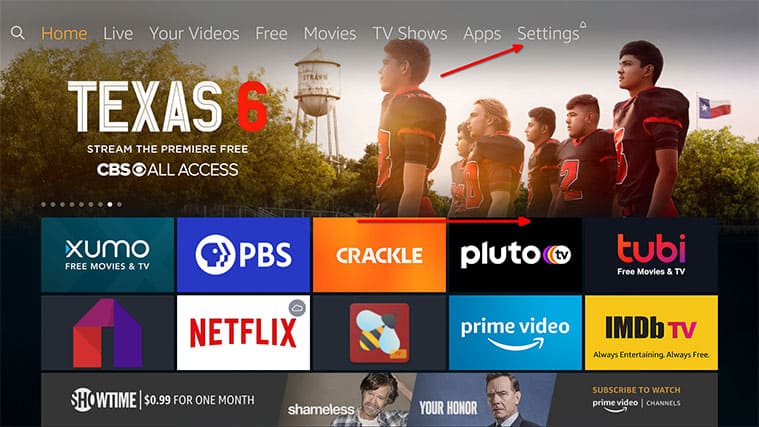
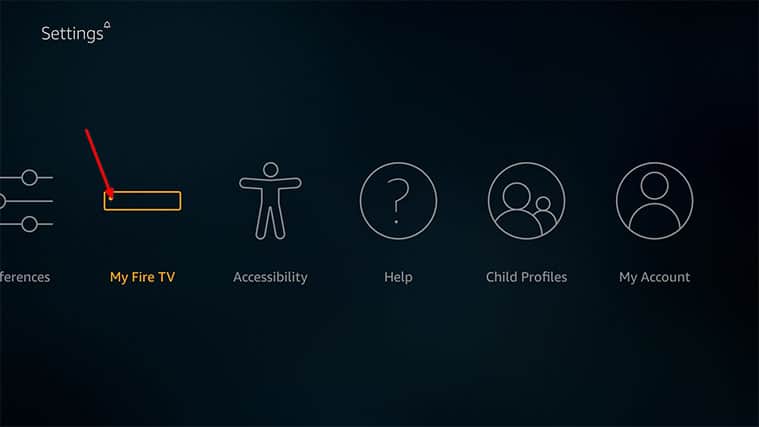
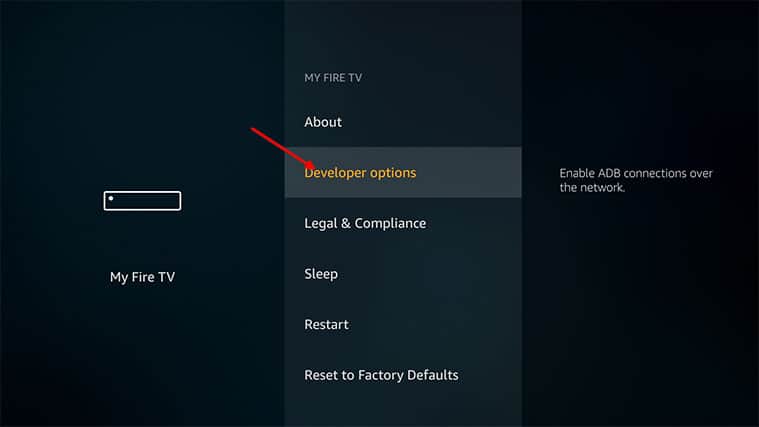



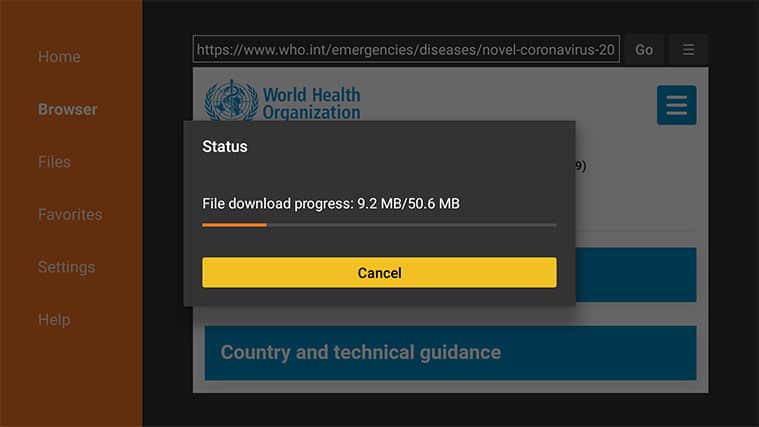
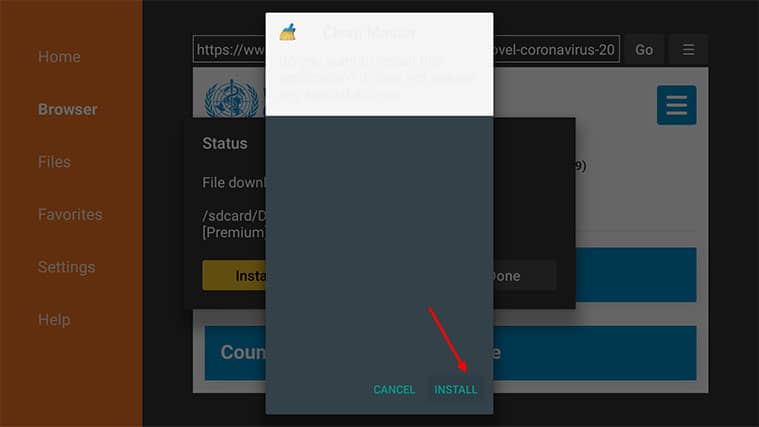
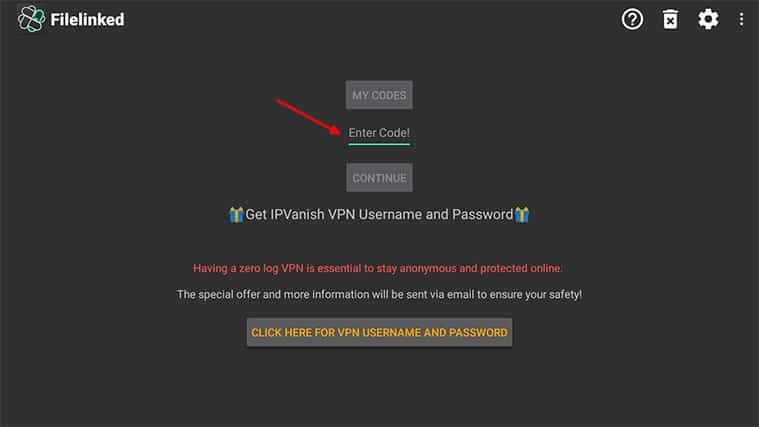
 When you find it, click the button that says Download. This button is usually green and appears right beside the app’s name.
When you find it, click the button that says Download. This button is usually green and appears right beside the app’s name.