Today in this post, we will show you How to Install Redbox TV on Firestick & Fire TV. If you don’t know what is firestick, let me give you a quick overview of fire TV. The introduction of Firestick has made it quite easier to watch out your favorite movies, TV shows, and other programs conveniently on a larger screen. You don’t need to rely on the cable connections to watch your favorite programs and even don’t need to limit your streaming experience such a smaller screen. Almost we all love watching up movies and TV shows on a bigger screen, and this is the reason Firestick has become so popular these days.
It gets hard to watch TV channels from other countries, but Redbox TV on Firestick makes that easy for you as well. You can now easily download Redbox on fire tv and quickly bring up Live TV channels anywhere any time you want. If you are willing to get in detail about Redbox TV on Firestick this guide is going to be a sure shot help for you.
Redbox TV on Firestick (Overview & Features)
Contents
Before proceeding further with the installation process, it would be quite beneficial to know what Redbox exactly is. It is a live TV app that one can easily use on multiple platforms without any hassle. It is an excellent app for all those who love to enjoy live TV channels and shows. The best thing about this app is that it offers you the freedom of streaming out your favorite channels over more than 15 countries globally. Fully loaded with a vast collection of channels to stream out Redbox for Firestick is one of the most excellent options that will enhance your live streaming experience a lot more.
Features
Coming up with more than 100+ channels all across the world, Redbox is one of the most beautiful apps that one can easily install on Firestick & Fire TV to improve the user experience a lot more. The app is being designed to offer SD and HD quality movie experience along with various beautiful features like:
- It is a lightweight option that doesn’t require much space on your Firestick device for storing.
- The app is quite responsive and makes it quite easier to perform various tasks very conveniently.
- Redbox firestick app comes up with a vast library where all of the channels being involved are being categorized into different sections. One can easily find their favorite one under various categories such as sports, kids, news, Indian, science, life science, etc.
- It offers the user a clean and user-friendly interface that one can easily use for scrolling up or down the channel.
- Redbox on Firestick is being dedicated to providing you SD and HD quality content at quite an affordable price range.
- One needs to have a working internet connection only to access it seamless anywhere anytime they want. No other direct or indirect costs are associated with it.
- Redbox is being designed to be compatible with various media players. You can effortlessly use it on your Web player, Max Player, and other media players as well.
How to Install Redbox TV on Firestick
There are different methods to install Redbox firestick app and here we are going to install Redbox for fire tv using Downloader & Filelinked. So let’s get started
Method 1: Install Redbox TV Apk for Firestick Using Downloader
- Go to the Settings option of your Firestick device and then tap on System.
- Tap on Device followed by Developer Options and then tap on Allow Apps from Unknown Sources.
- Tap on the ON option to enable it and then press OK on the warning message being displayed on your home screen.
- Go to the Firestick home screen option and then select Search over there.
- Type Downloader in the search bar and then press search to find it.
- Select Downloader app and then click on the Download button to go further.
- The Downloader app will get automatically installed on your Firestick on the completion of the downloading process.
Downloader App not Found on Firestick? Here is How to Install Downloader On Firestick
- Open up the Downloader App option and then allow the permissions it is asking for.

- Go to the Browser on the Downloader app and then Enter this URL: https://bit.ly/2YQTiiv
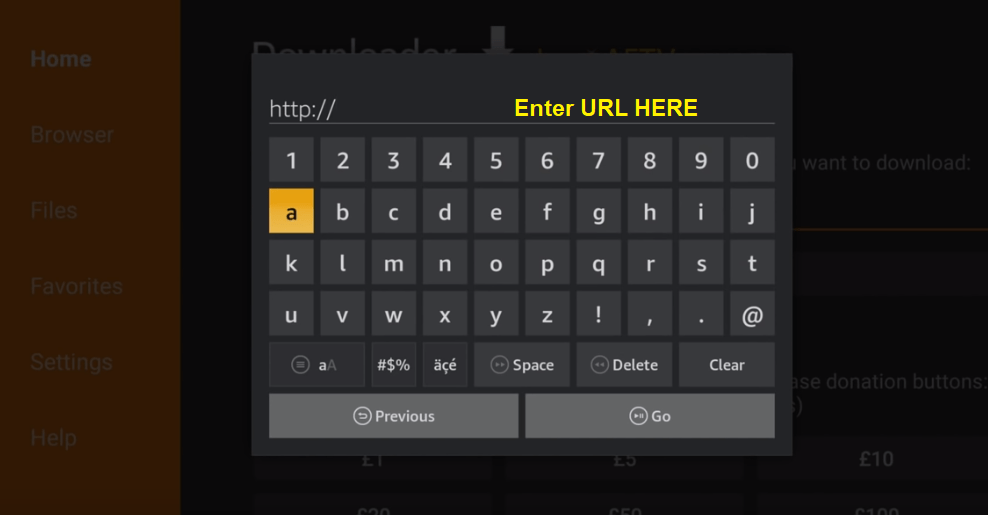
- Click on GO
- Wait for fewer seconds to complete its downloading process
- Once done, the installation window will automatically appear on your home screen.
- Press on the Install button to install Redbox TV on your Firestick.
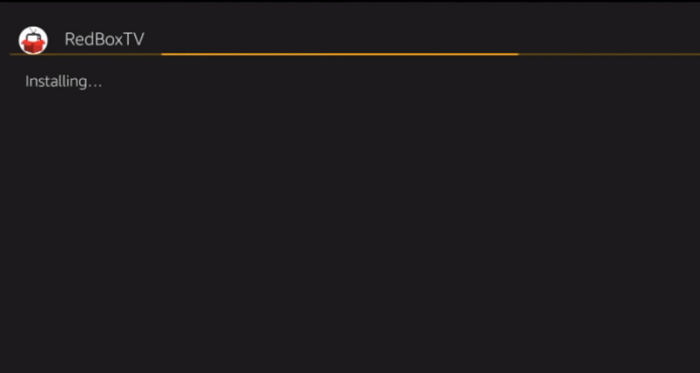
- Once done with the installation process, delete the Redbox TV APK through the prompt up message.
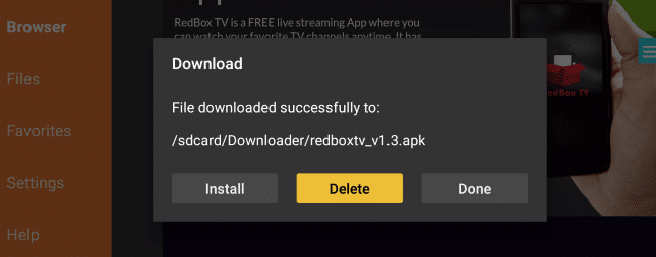
- Get back to your home screen and then move forward with the Apps & Games section.
- Launch Redbox TV from there and start streaming your favorite TV channels hasslefree.
Method 2 – Install Redbox TV on Firestick Using Filelinked
Filelinked will help you to install apps on your firestick. It is mainly developed for Android devices but works great on Fire tv & fire stick. Let’s learn how we can use filelinked to install Redox TV app on fires stick.
- In the first step, you need to install Filelinked on your firestick and you can do that by following this guide.
- Now open filelinked from home screen
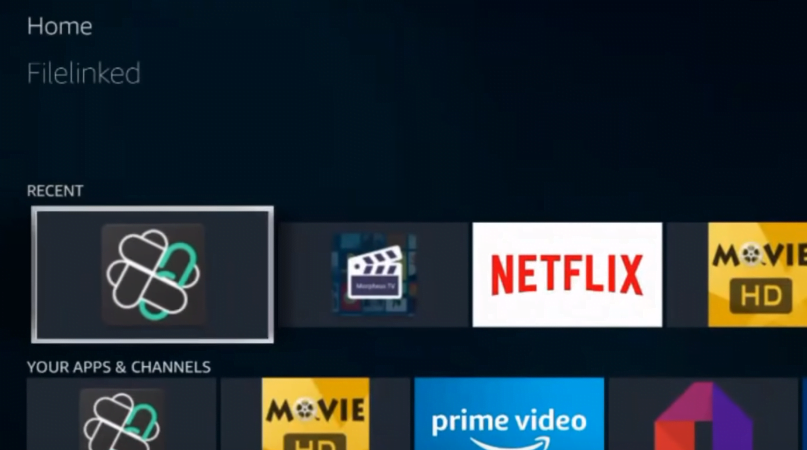
- Enter this code – 71000472 & Click on Continue.
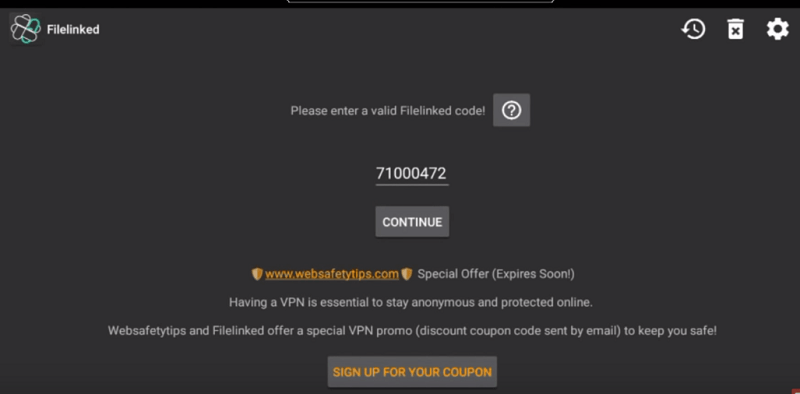
- Scroll down to the bottom and download the Redbox app as shown in the below image.
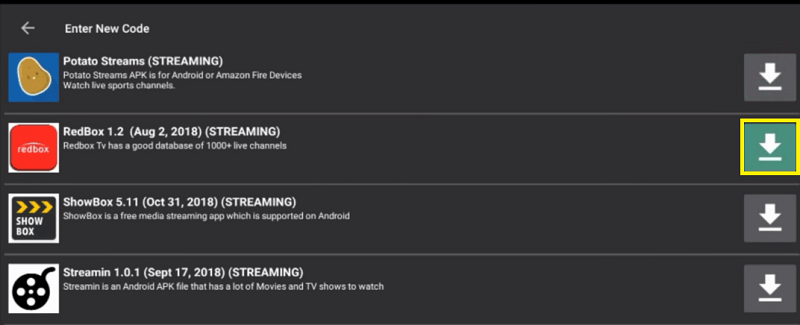
- Wait for the downloading process and then click on install
- Launch Redbox TV on firestick from home screen and enjoy live TV streaming
Conclusion
It is all about the Redbox TV on Firestick and its installation process. If you are using Firestick for streaming up live TV through your Smart TV, Redbox is one of the useful options that will smoothen up your experience much more. Clean interface, a vast library for channels, easy to use, and much more are there to carry on. The best thing about this app is that you are free to stream out more than 15 channels worldwide.
