In this step-by-step guide, we will take a look at the actions you need to take to install APKTime on FireStick and Android TV.

Here is how you get APKTime on FireStick:
Step-by-Step Guide on How to Get APKTime on FireStick
Contents
Step 1: Go to Settings from your FireStick homepage.
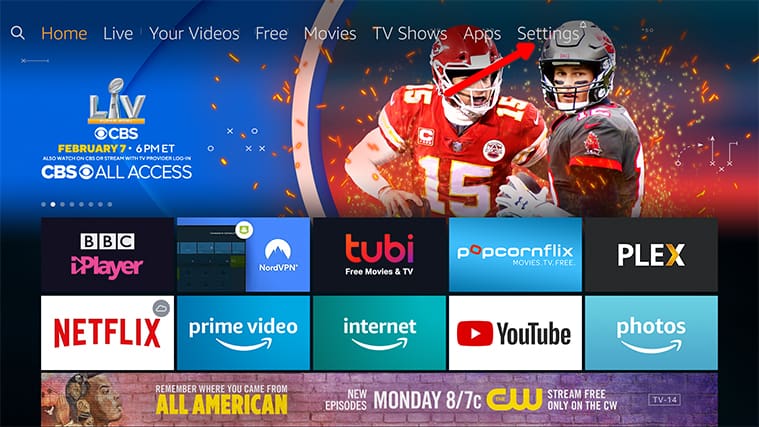
Step 2: Click on My Fire TV.
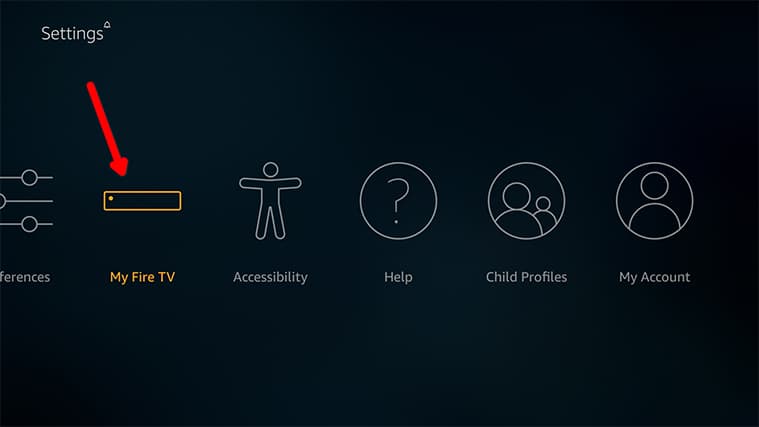
Step 3: Click on Developer Options.
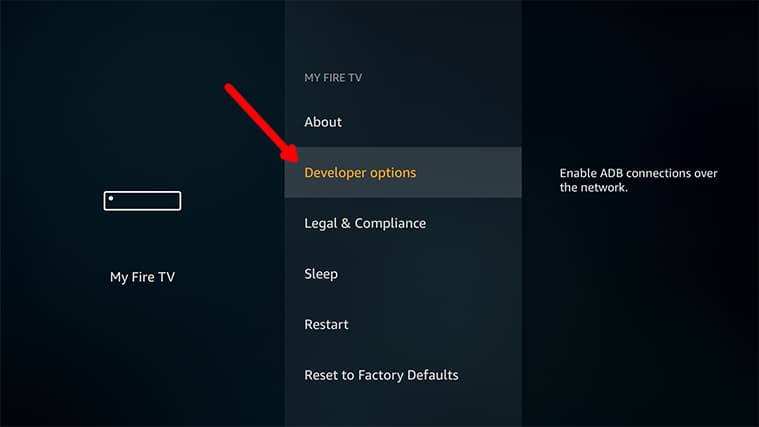
Step 4: Click on Unknown Sources.
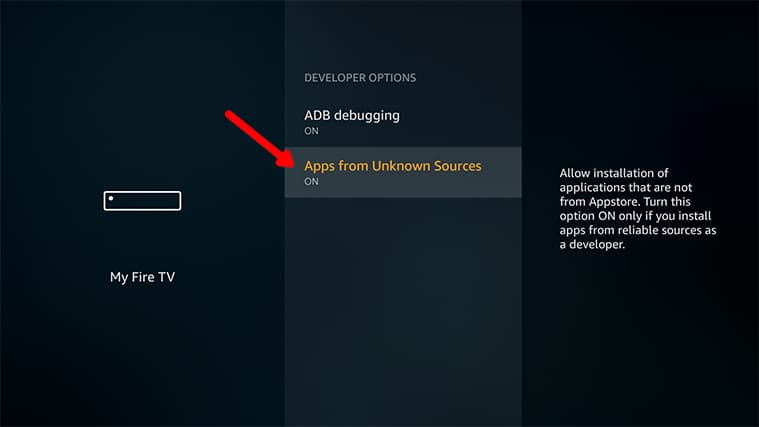
Step 5: Enable Unknown Sources.
Step 6: Go back to the Amazon FireStick home screen again.
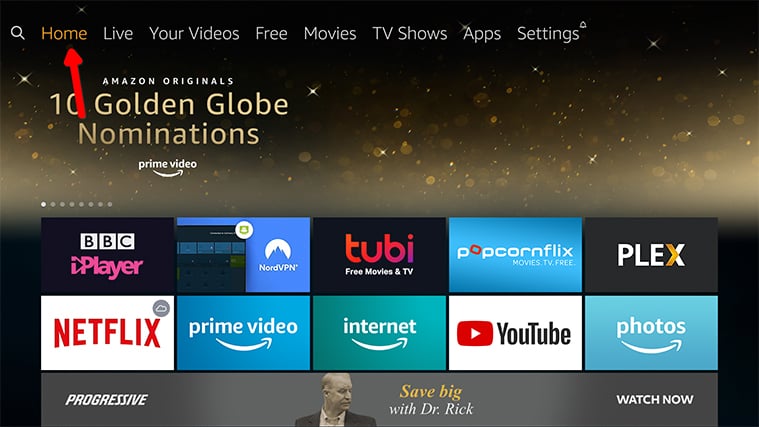
Step 7: Click on the magnifying glass icon in the top-left corner.
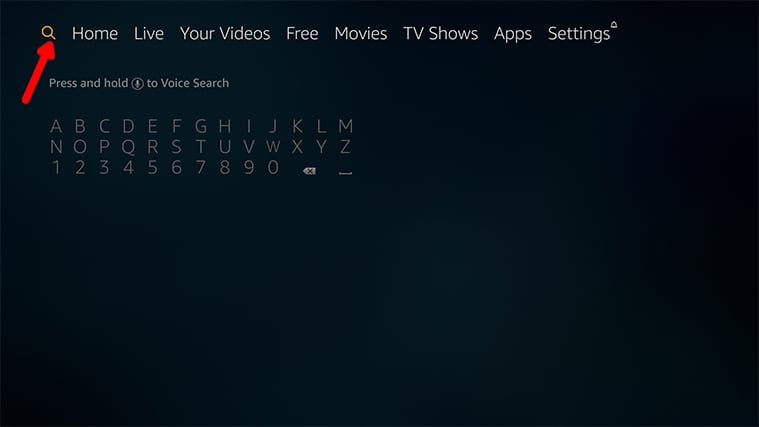
Step 8: Type “Downloader” and click the relevant result.
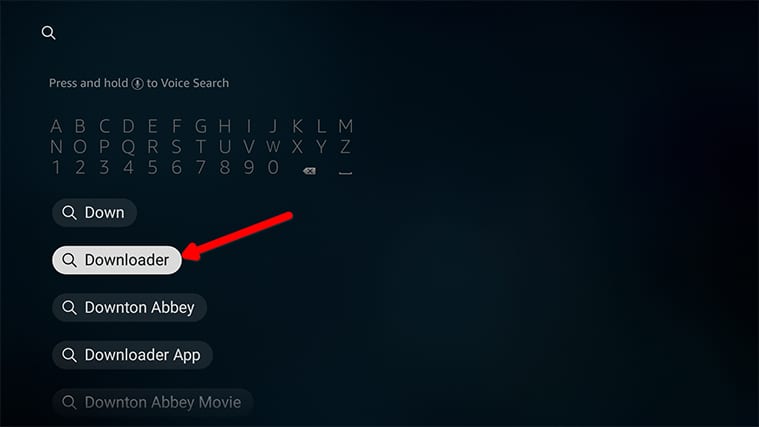
Step 10: Click Open.
Step 11: Click OK.
Step 12: Click Settings.
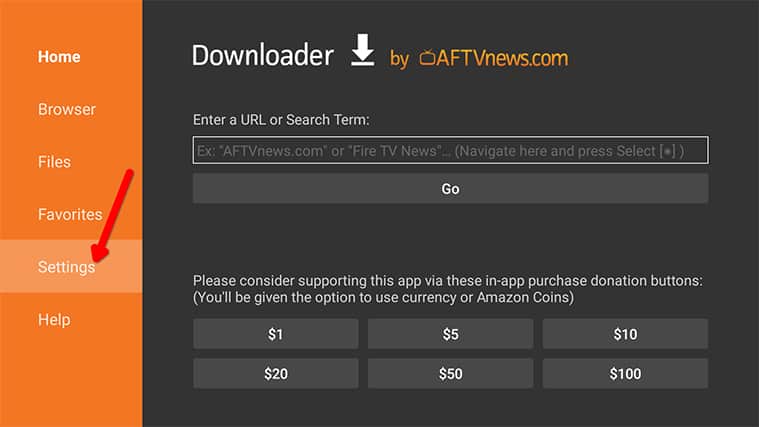
Step 13: Click Javascript to enable it.
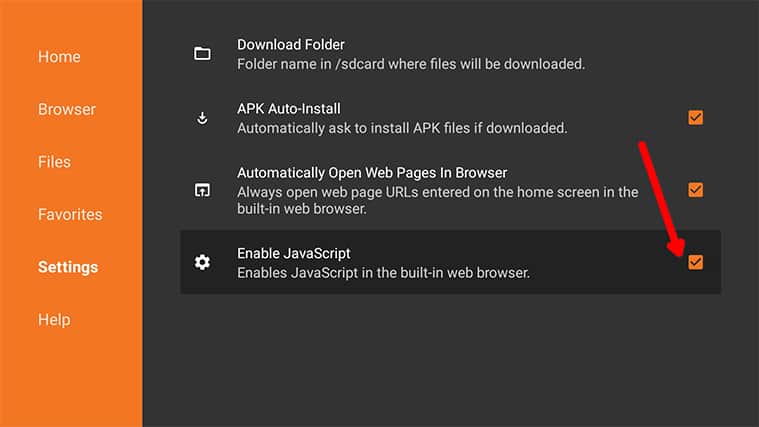
Step 14: Click Home.
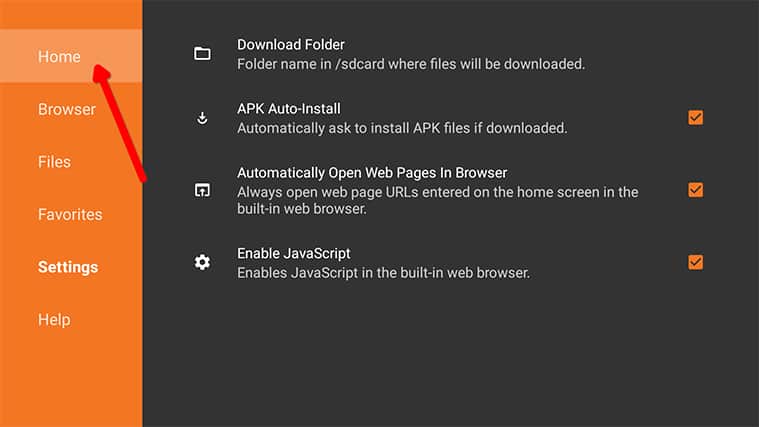
Step 15: To get the APK, input http://bit.ly/apktimedl in the URL bar.
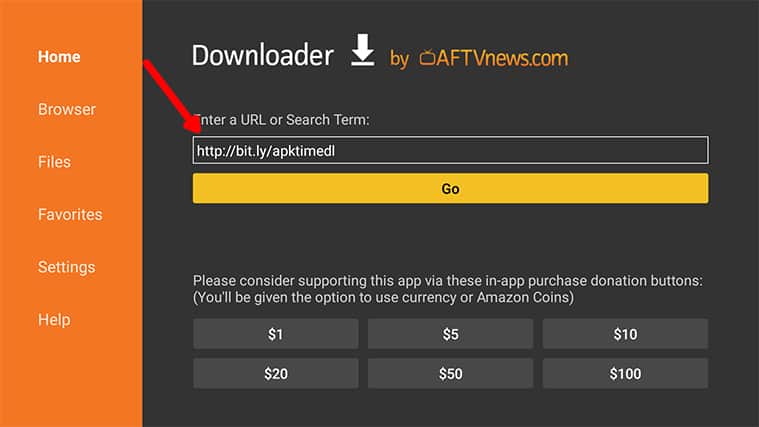
Step 16: Click Go.
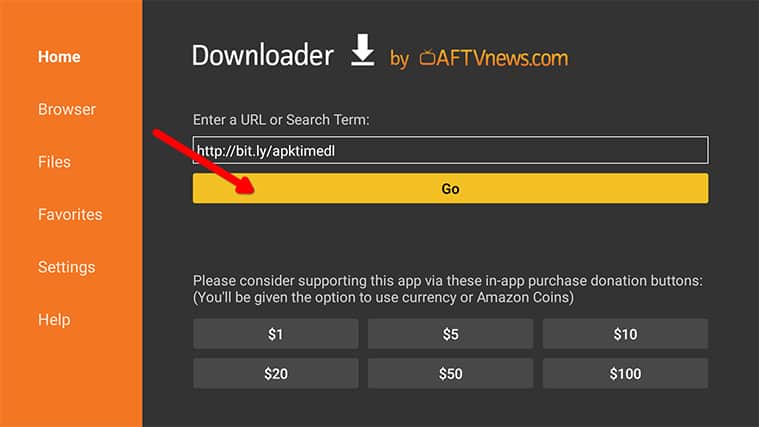
Step 17: Click Install.
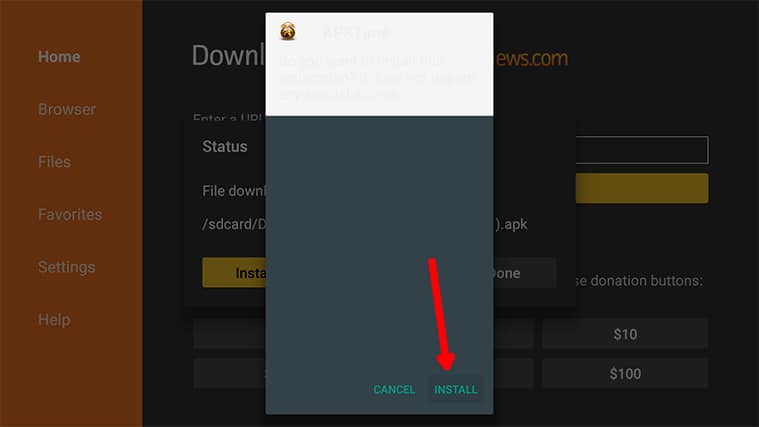
Step 18: Click Open.
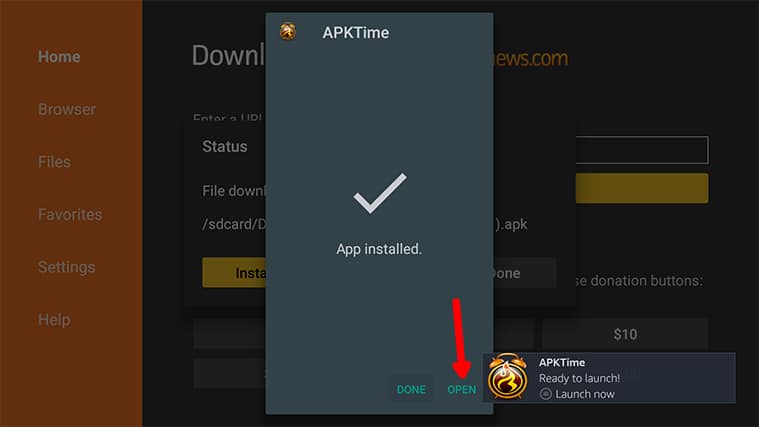
Step 19: Use APKTime.
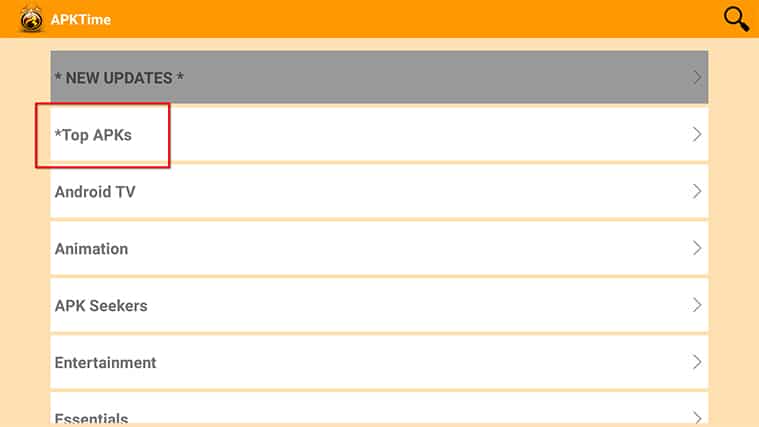
How To Get APK Time on Android TV
Since there is a lot of variation between the user interfaces of different Android TV models and versions, the exact steps may differ. Still, the general directions remain the same.
These are the steps you need to take to get APKTime on an Android TV device:
Step 1: Go to your Android TV Settings.
Step 2: Go to Security.
Step 3: Enable Unknown Sources.
Step 4: Download the latest APKTime APK version from this URL: tinyurl.com/yt8rr28t
Step 5: Once the APK file is downloaded, launch the File Manager.
Step 6: Find the APKTime file you downloaded in step #4 above.
Step 7: Click on Install.
Step 8: Go back to the Android TV homescreen.
Step 9: Click on the APKTime icon to launch it on your Android TV device.
How Do You Download APKTime?
You can download the APKTime APK media file for your FireStick or Android device by clicking on the two links we mentioned in the sections above.
What Is APKTime?

You should think of APKTime as a tool that allows you to download and use Android applications from anywhere, not just the official Google Play Store. It also allows you to stream APKs and their latest versions right from your Android TV or Fire devices.
Another great thing about APKTime is that it has a ranking system in place that’s based not on biased algorithms but user feedback. The ranking also takes into consideration the updates and patches each app gets. It isn’t easy to get streaming APKs on FireStick, especially if they aren’t mainstream. APK Time makes the process straightforward.
In short, if you don’t want to download everything from the Google Play Store, APKTime is the app you need.
APKTime helps you install APK streaming apps that you will not find on Google Play Store. You can install 4K screensavers, quiz screensaver items, an older version of YouTube and other alternative applications that aren’t available on any other app store.
As is common with many mainstream app stores, Google Play Store often bans streaming apps that it deems as not providing enough value to the users. And while users themselves should arguably be the ones to decide whether an app should stay on the platform, sometimes Google Play Store does get it right.
But in other cases, there is no way for the user or the developer of the app to get the banned application. To get those APKs, you either have to go to alternative third-party Android app stores such as Aptoide or F-Droid, or you can install APK Time on your Fire TV devices, Android TV, mobile device or tablet devices.
Note:
APKTime not only makes it easy to get streaming APKs, but it also keeps the apps updated so you can concentrate on streaming rather than troubleshooting. The interface is very user-friendly and fast. But most of all, the APK Time app is free and doesn’t show you any ads.So: If you’re tired of the Google Play Store or the Amazon App Store controlling the type of apps you can and cannot use, then give APKTime a try and evaluate the value it brings to your online streaming experience.
Conclusion
As you can see, installing APK Time on Fire devices and Android TV is not that hard—provided you know the steps to follow. All you have to do is adhere to the steps outlined above in order.
Bonus Tip:
To maximize your privacy and security online, we recommend installing a VPN whenever you’re using third-party APKs. Read about the top VPNs for FireStick here.Feel free to use the comments section below to let us know if you run into problems.
