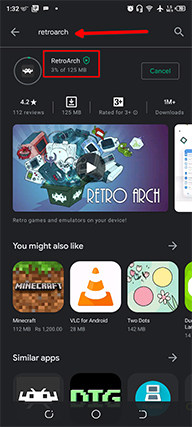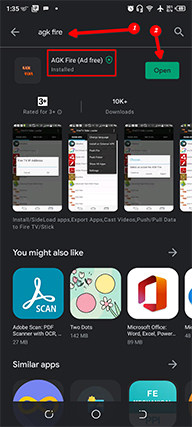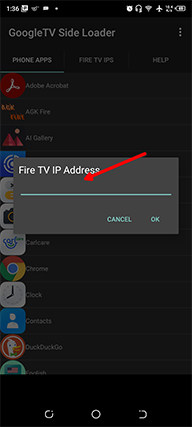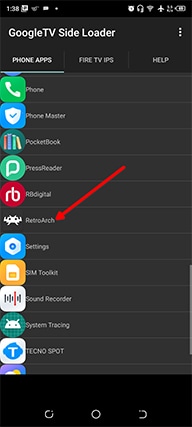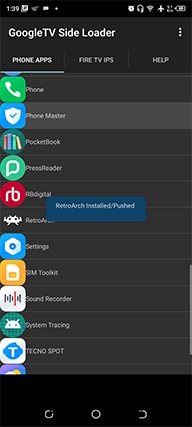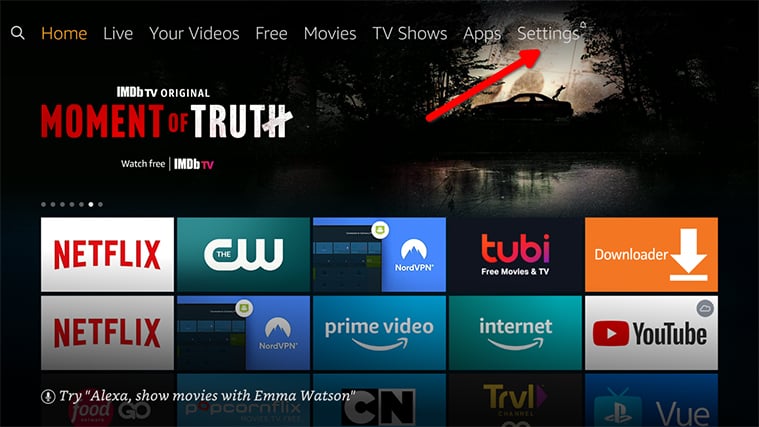There are many things you can do with your FireStick or Fire TV device such as streaming, gaming, watching your favorite TV shows, listening to music, etc. If you want to heighten your experience with your FireStick or Fire TV, you’ll need an emulator.
To learn more about emulators and how to choose the best one for your Fire TV or FireStick, keep reading. We’ve also included a guide to show you how to install whichever of the emulators you choose.

What Are Emulators?
Contents

Emulators are software that allows any device to accommodate multiple operating systems. If you need an app that requires a particular operating system but your device doesn’t use that operating system, you can use an emulator to run the app without having to get a new device. It doesn’t matter what operating system is currently on your computer, FireStick or game system. Once you install the appropriate emulator, you can run the operating system that you need.
For example, if you’re using a Mac but you want to use an app that only works on Windows, you can install an emulator on your Mac that will allow it to run the Windows app. Using this method can keep you from having to purchase a new device if all you want to do is run a particular app or game on your computer.
Emulators make it simple to do the things you want to do with your devices. They also enhance the capabilities of an ordinary device to make it better able to fit your needs. For instance, if you want to play a particular game on your FireStick or Fire TV, but the operating system doesn’t support it, you can use a game emulator to play the game.
Best Emulators for Fire TV
There are many emulators available for all sorts of applications, many of which emulate gaming systems. That being said, many of them aren’t very good and don’t work as well as they claim. That’s why we put together this list to help you find the best one for your Amazon Fire TV. Let’s take a look at our list.Nintendo 64

The Nintendo 64 was released by Nintendo in 1996. If you’ve been an enthusiast since then, you probably knew about and played many of its games. There were hundreds of games released for the Nintendo 64, but modern devices can’t run them.
If you want to play N64 games on your Fire TV stick, you’ll need a Nintendo 64 emulator. This will allow you to play these games just as easily as you did when you played them on an actual Nintendo 64. The best part is that you don’t even have to buy the games to be able to play them.
The best Nintendo 64 emulators for Fire TV are:
PlayStation 1

If you like retro games then you’re probably a big fan of the PlayStation 1. Unfortunately, modern devices are unable to run PlayStation 1 games. Luckily, there are a few emulators that you can install to play your favorite PS1 games. The emulators below should work with your FireStick.
NES

The NES is one of the most coveted gaming systems, which is why it’s very difficult to find one for a reasonable price. Instead of trying to buy one, you can just download a NES emulator for free and use it to play games on your FireStick. Any of the emulators below should work.
- RetroArch
- Jnes
- Mesen
- Nestopia UE
SNES
The SNES is another iconic Nintendo console for which there are plenty of emulators. With over 700 games, you’re likely to find at least a few that you enjoy. Or, if you used to own a SNES, you’ll probably be able to find the ones that you used to play. Try one of the emulators below to get back to playing your favorite SNES games on your Fire TV.
- RetroArch
- Snes9x EX+
Game Boy Advance

The Game Boy Advance is one of Nintendo’s popular handheld consoles with nearly 1,500 games available. The games range from Mario Kart to FIFA and everything in between. If you want to try playing some classic GBA games on your FireStick, try one of the emulators below.
MAME
MAME is a bit different from the other systems on our list in that it’s not a game system. MAME is a framework designed to preserve pieces of software instead of allowing them to be lost to time. Its name stands for Multiple Arcade Machine Emulator, which highlights the fact that it can emulate different systems itself. To run MAME on your Fire TV, try the emulator below.
PSP

If you’re looking for something a bit more modern, a PSP is the way to go. The PSP is Sony’s handheld gaming device that functions as a game controller and a game system in one. The only downside is that the screen is a little small, which is a problem that all portable systems have. Luckily, you can use your Fire TV to run PSP games using one of the emulators below.
- RetroArch
- PPSSPP
- Sunshine
- Rapid PSP
- Rocket PSP
Sega
Sega is another classic video game company that was quite popular when it was first released. Many of its games have since been modernized and improved to appeal to a younger audience, but nothing will ever compare to the originals. To use your Fire Stick to play some classic Sega games, try one of the emulators below.
- RetroArch
- MD.emu
- ClassicBoy
- SEGA Forever
Dreamcast

The Dreamcast was a game system produced by Sega that featured tons of games that you probably remember. Luckily, there are a few emulators that work on Android-based devices like your FireStick or Fire TV that will allow you to play all your favorite Dreamcast games. Try the emulator below to start playing.
Multi-Emulators
A popular option for those who want to play games from multiple classic systems on their Fire TV stick is to download the APK for a multi-emulator. These are pieces of software that are capable of emulating more than one game system, which can help to save space on your Fire TV and keep you from spending too much time in the File Manager.
Note:
As you’ve read through this article, you’ve probably noticed that we’ve mentioned RetroArch several times. That’s because RetroArch is one of the best multi-emulators currently available. It’s able to emulate most classic game systems and is able to run well on a FireStick.It allows all users of your Fire TV to play these games and enjoy the nostalgia that they bring with them. The only problem you’ll have is having to get a USB drive or spend some time in the File Manager to make room for all the games you’ll be able to play.
How To Install an Emulator on Amazon Fire TV Stick
There are two ways to install emulators on your Fire TV. The first is to download the RetroArch APK and install it on an Android phone. If you don’t have an Android phone, you can also use the Sideloader for Fire TV app on an iOS device. The second method is to download the APK to your Fire Stick and then install them directly.
While you can probably find a video tutorial to help you install the RetroArch APK on your FireStick, the process is fairly simple and can easily be followed with our guide below. Just follow along and soon all of the users of your Fire TV will be able to play all the retro games they desire.
Install RetroArch on an Android Phone
- Install AGK Fire on your phone.

- Open the AGK Fire app.

- Enter your Fire TV stick IP Address in the app.

- Search in the list of apps and locate RetroArch.

- Click on it and press “Install on W.X.Y.Z” to sideload RetroArch.


- Go to Settings on the Fire TV stick.
- Click Applications.
- Choose Manage Downloaded Applications.
- Choose RetroArch and click Open.
- Click on Load Content.
- Browse the Fire TV to locate your games.
Once you’ve completed these steps, you’ll be able to play all the classic games you want on your Fire TV stick. You’ll likely need a USB drive to store them all because the storage space on the Fire TV is fairly limited.
Install RetroArch Directly on Your Fire TV
If you’ve owned your Fire TV for a while, you’ve probably already installed a few apps on it. These apps all likely came from the Amazon App Store which meant that their installation was fairly straightforward. However, RetroArch isn’t available on the Amazon App Store so there a few extra steps and tools that you’ll need.
The two most popular sideloaders are ES File Explorer and Downloader. Downloader is free while ES File Explorer is not, so we’ll be using Downloader instead of ES File Explorer.
- Go to your Fire TV’s Settings and choose either Device or My Fire TV, depending on which model of Fire TV you have.

- Open the Developer Options and then enable Apps From Unknown Sources. This is the setting you have to change for your Fire TV to allow you to install apps that aren’t on the Amazon App Store.

- Go to the App Store on your FireStick and search for Downloader. Once you find it, install it on your FireStick. This will install the app for all users on your device.

- Open Downloader and open the browser. Once it opens, enter the following URL: https://buildbot.libretro.com/stable/1.9.0/android/RetroArch.apk. This is the URL for the APK for RetroArch. An APK is the file required to install an application on an Android-based device like a FireStick.
- Downloader will then download and install the RetroArch APK on your Fire TV. Once it’s done you’ll be able to play all the classic games you’ve downloaded on your device.
Conclusion
Emulators are excellent tools for allowing you to play classic games on a FireStick. We’ve listed many different emulators that you can use for a specific gaming system or, if you want to play games from a variety of systems, you can follow our guide to install RetroArch.
Whichever option you choose, we hope this guide was helpful and that you enjoy playing games on your Fire TV.