Those who are willing to install VLC for Firestick should read this guide carefully. Moreover, the installation steps are quite easy but you have to follow the steps carefully. VLC Media player by VideoLan.org is one of the most famous and widely used media players WORLDWIDE! You can see almost all of the desktop computers, laptops, and many other such media streamable devices having the VLC media player installed within it. This media player is better known for its being so much easy to use, thanks to the user interface that it comes with of course!
On the other hand, Amazon firestick is one of the most common television accessories nowadays. Many people are using firestick and the number of users is raising day by day. So if you have got a firestick installed as well, no media player can be a better choice than the VLC media player. Read this article until the end to use VLC for firestick.
The VLC media player can be a great option for you to manage and binge-watch all of your favorite local media files including the movies that you have already downloaded. VLC is a cross-platform media player which supports all the major platforms like Android, Windows, iOS and Macintosh-based devices, and Linux including Firestick too. So, installing the VLC on firestick costs you no money, and the whole process is very easy to implement.
Why Use VLC on Firestick?
Contents

As we know it, VLC is an already famous media player app which is currently getting used by millions of people out there for free, but there should be a reason for that, right? So, here we are going to list some of the most known and most useful features of the VLC media player for Firestick.
Starting up with the fact that VLC media player is an open source media player out there which is completely free at the same time.
VLC media player for firestick has the option to browse all of the music and video files that are present inside your firestick. Not only that, but the software automatically organizes them accordingly. There are many other features such as the availability of playlists that can come handy sometimes.
If you occasionally watch IPTV, good for you VLC is a well-known IPTV player too!
With the help of the last feature, you can also stream movies and TV shows directly using the VLC media player without downloading them.
How to Install VLC For Firestick & Fire TV
Now, we are going to show you how can you install the VLC media player on firestick easily. We have pulled off two of the best methods in order to do this. Both of the methods are not much complex and fairly easy to follow. So, make sure that you follow all the mentioned steps carefully and by the end of both the methods, you should have the VLC media player installed on firestick.
Note: The process is the same for all the available firestick variants. (Fire TV, Firestick 4K, Fire TV Cube)
Method 1: Steps to Install VLC Firestick App Using Amazon App Store
In the first method, you will know how to install VLC on firestick with the help of the Amazon App store. The VLC media player is already present out there on the Amazon App store so it is going to be an easy one!
Step 1: Switch over to the “search” tab present on the top left side of your screen.
Step 2: Now start entering the app name “VLC for fire” in the search bar and look out for the similar search results. You will get a result featuring the VPC app for firestick, so continue to select it.
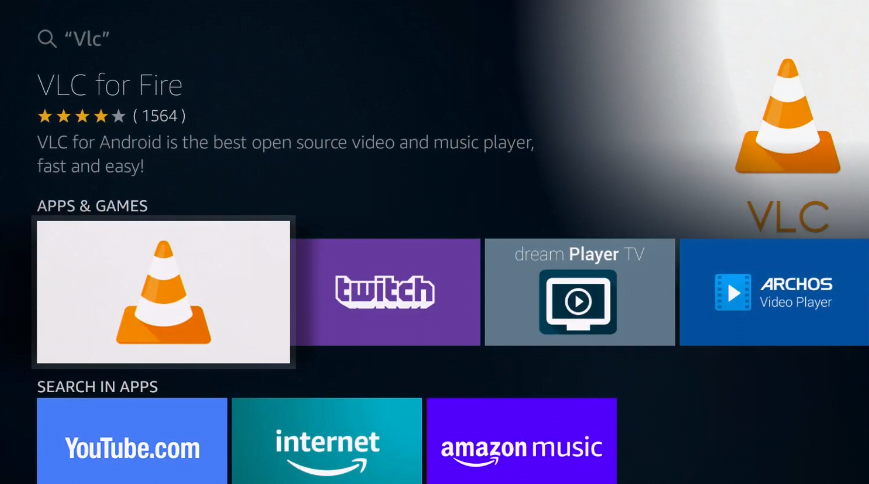
Step 3: Once you are on the app page, continue selecting the “Get – Free To Download Button“. The app should have automatically begun downloading by now. The installation process is automatic and it will automatically take place once the app has completed the download process.
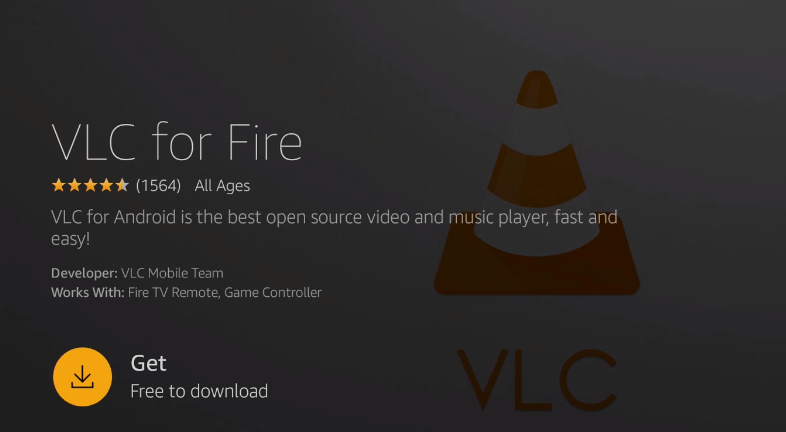
Step 4: You will see the “Open” icon once the VLC media player for firestick has automatically completed installing. Select the “Open” option.
Step 5: The VLC media player should open now.
As you can see, you have now successfully installed the VLC media player on your fire TV. You can use the dedicated “audio” section in order to listen to music that is present in your firestick. If you are interested in streaming your favorite movie or TV show, you can do that by selecting the “stream” option under the “browse” section. After that just proceed by entering a media URL to stream directly from the VLC media player!
Method 2: Setup VLC For Firestick Using Aptoide
In the second method, we are going to install the VLC media player using a 3rd party app store known as Aptoide. This is the most likely option for you if the first method did not work for you by any chance. We are going to install the Aptoide app downloader first in order to download the VLC media player with the help of this app installer. Make sure to follow the mentioned steps carefully and you will be able to install VLC on firestick.
Step 1: The very first step needs you to download an app called “downloader“. Start off by searching for “downloader” in the search tab.
Step 2: Once you find the app, go ahead and select the download button. Wait for it to automatically download and install the downloader app. Once the app is installed, simply tab on open and move over to the next step.
Didn’t Find Downloader app? Follow this guide to install Downloader app on Firestick
Step 3: After opening the downloader app, insert this link “https://bit.ly/getaptoide” and hit the Go button. This should start the download of the Aptoide APK.
Step 4: Once the APK for Aptoide is downloaded it will automatically ask you if you want to install it, just tap on the “install” button and let the installation finish.
Step 5: Once the installation is finished we are now going to find and install the VLC app for firestick.
Step 6: Go to the quick search toggle of the app present at the top and search for “VLC“.
Step 7: Once the required app pops up, continue to download and install it by tapping on the install button. This should automatically start the download of VLC media player.
Step 8: Once the download is successful, a popup will come asking if you want to install “VLC for android” where you need to tap on the “install” button. And now VLC should install itself on your firestick.
Step 9: Once the installation is finished, continue ahead by opening the VLC media player.
VLC is now successfully installed in the system. Now, you can enjoy streaming videos and listen to music directly from your firestick seamlessly.
Conclusion
The VLC media player is no doubt the best multi-platform media player out there and once it is installed in your firestick you will now be able to easily watch all of the movies and TV shows that you have within your firestick. Not only that, but you can also listen to locally downloaded music as well as stream your favorite video content pretty seamlessly. If you still facing any issue while installing VLC for firestick then do write to us.
