We are back to introduce you to a new app for watching movies and TV shows on firestick. We are talking about Cinema APK which has a lot of working links and regular updates. In this post, I am going to explain the installation process of Cinema APK on Firestick.
Cinema APK also offers integration of real debrid account which is a bonus. The app was earlier called Cinema HD movies. The cinema APK works on all smart devices that support Android including Android TV and Android boxes, but our article is focused on installing Cinema APK on firestick. The Terranium TV was considered a promising app before it was shut down and now Cinema APK is considered as the new alternative to it. This app comes with so many movies and content that it will never let you run out of content. Hence, we suggest that you go through the whole article carefully to install Cinema apk on fire TV seamlessly.
How to Install Cinema APK on Firestick
Contents
Let us now go to the installation steps directly. If you follow our articles on firestick, you might be aware that we have to sideload certain apps on firestick as they are not available on the official app store. Before we go ahead to install or sideload Cinema APK on firestick, we would like to suggest that you should first install IPVanish VPN as we are concerned about your privacy when you surf on Cinema APK and also access its content without restrictions. Once you have installed IPVanish, you are good to go for the below steps:
- Go to the settings screen of firestick.
- Click on ‘My Fire TV’ from the available options.
- Click Developer Options as seen below.
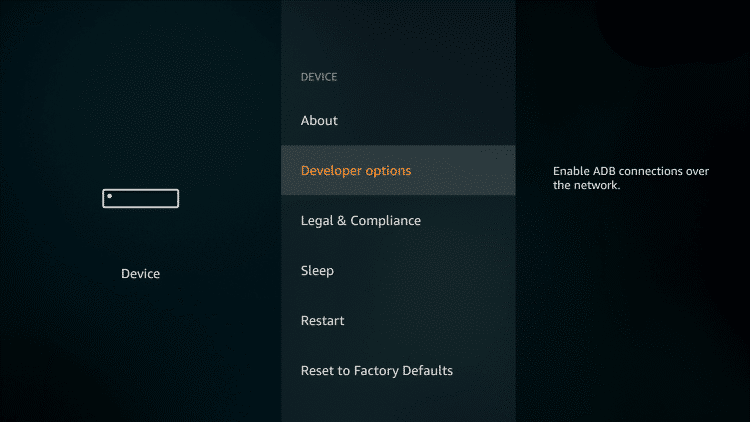
- Turn on the below option ‘Apps from unknown sources’.
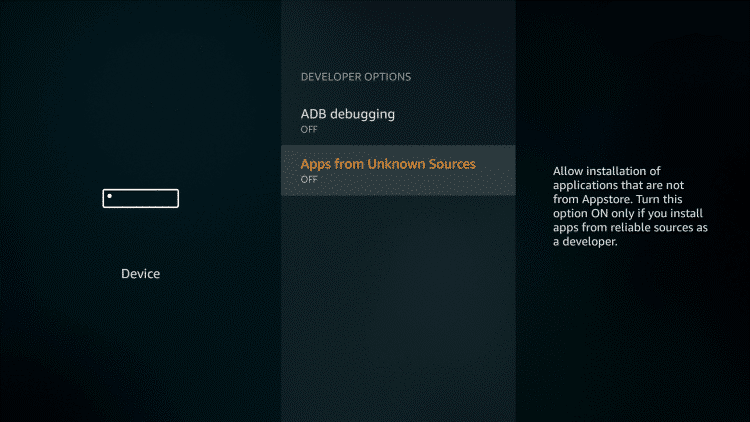
Now we are ready to install Cinema APK on firestick without any issues. We will need the help of Downloader app to sideload Cinema APK on firestick. Downloader is a popular app that is available on the official Amazon App Store. This app lets you download any other app simply entering the URL of the app. So just install the Downloader app from the Amazon App Store by searching it on the store OR follow this guide to install downloader on Firestick.
- Open Downloader app and give it the necessary storage permissions.
- You will then see the space to enter URL in the Downloader app. Enter the URL https://bit.ly/2Pmisl6 in that space and click go.
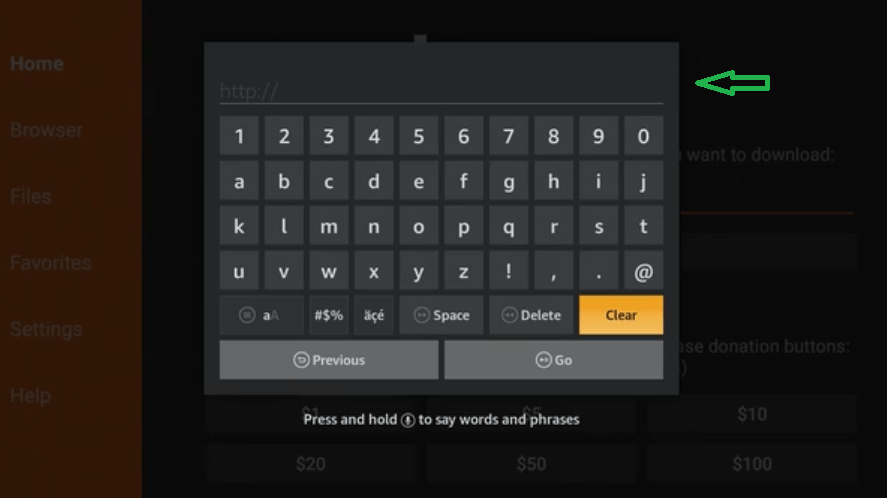
- Cinema App will automatically start downloading on our firestick.
- Once the download is complete, it will immediately prompt you with install option, click on that.

- You will see an option to open it as soon as it is downloaded. You will also see an option to delete APK from your device once the app is installed. Click on it.

- Now go back to the home screen of firestick and in the apps section, you can find and launch Cinema app.
You should now start IPVanish VPN app before starting Cinema app. Once the VPN connection is established, you do not need to worry while using Cinema app. Once you start exploring Cinema HD app, you will notice that it also offers to download feature for your favorite content and also find full HD content. You will find featured movie titles on the home screen and TV shows in the top menu.
Wrapping Up
We have now completed full demonstration of installing Cinema APK on firestick. We hope that you will be able to install it seamlessly by following our guide. If you liked our article, then please share it with your friends and keep supporting us as always. We will be back soon with another article on firestick so stay tuned until then.
